Sunday was mostly an inside day for me as it was drizzling rain off and on for most of the day. Other than getting out for a hike up to the Water Tower on Cobble Hill Mountain, I just took it easy and watched a bit of a few NFL games and spent the rest of my time divided between working on computer stuff and my iPad.
Display ‘open apps’ by double-clicking the Home Button
While playing around on your iPhone or iPad and switching from app to app, have you ever wondered what happens with the apps after you switch to a new one. You haven’t? Well, call me crazy but it occurred to me yesterday that they probably just keep running in the background and “that can’t be good as those apps must not only use up memory and resources but drain my battery too”. Guess what? Once you open an app, it keeps running unless you manually close it.
Press and hold any app icon until it and others start shaking
Having confirmed that, my next step was to find out how to close apps that are left running and where the heck are they? How do I find them? It’s actually pretty simple, all I had to do was quickly double-click the Home Button to display the Multitasking Bar. To see how many are actually running you may have to swipe to the right a few times – I was amazed to see how many open apps I had.
When the icons start to ‘shake’ a ‘red minus sign’ will appear
Closing the apps manually is simple, just press and hold on one icon, and they'll all start shaking (like when you move icons around on your Home screen). Tap on the small red minus sign in the top left corner of its icon to kill that app. Repeat this process for any other apps in the list you want to completely close. When you’ve finished closing the apps you want just tap the Home Button and you’re done.
Just tap the minus sign to close the app, tap Home and that’s it
There seems to be a bit of a dispute between Apple and others in the tech community about whether background apps use resources like memory or drain battery life. Apple says no as their i06 will close down background apps when more memory is needed. Aha..that alone would require resources, wouldn’t it? This isn’t anything to get paranoid about but it’s good to know you can close running apps.
A few readers have asked what I use to insert slide shows?
How to insert a slideshow into a blog is a question that comes up quite frequently and has again recently. It’s probably because I’ve used slideshows a few times this past week. I published a post about how to do this a while back - How To Insert A Slideshow In Your Blog. Checking it, everything still seems relevant. Just remember, you must sign on to Picasa Web Albums to create a slideshow not the new Google+ Photo site.
Have a great Monday, and thanks again for visiting!
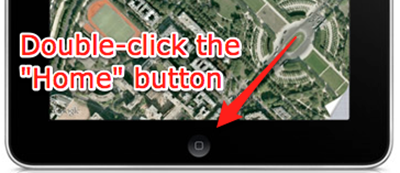

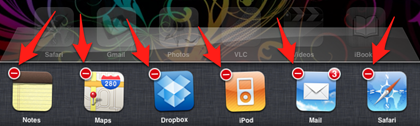

No comments:
Post a Comment