While talking to some folks at the dog park the other day I was asked “hey, have you seen the new Marilyn Monroe statue in downtown Palm Springs?” Not having been downtown yet I had to answer no, but since it was Paulette’s Quilting Club day, I thought I’d take a drive into town to have a look. Wow!! What a statue!!
Now this is a real statue! Wow! Almost 3 stories high
Forever Marilyn, a 26’ high sculpture, is located at what many call the corner of “Main and Main” - Palm Canyon & Tahquitz Canyon Way in the heart of downtown Palm Springs. This spring, the “Marilyn" statue arrived in Palm Springs from Chicago's Michigan Avenue where it had been displayed for about a year.
This sculpture stands almost 3 stories tall and is made from stainless steel and aluminum. It weighs 34,300 lbs. I have to admit it’s pretty realistic looking even given the immense size of the sculpture. At 10am yesterday morning there was already a crowd gathered around taking pictures. It’s going to be a big draw for sure.
Poor Sonny Bono is life-size just down the street
Meanwhile, just a block down the road sits the lonely and only life-size statue of former Palm Springs Mayor Sonny Bono (Cher’s Ex). Based on the people I saw in Palm Springs yesterday morning, Marilyn will definitely be outdrawing Sonny in the photo department – but, so did Cher didn’t she?
Windows 8 Start Tiles – A Microsoft ‘Sleight of Hand’
At first, looking at the Windows 8 tile interface can be a bit confusing and disconcerting – it’s different alright. But, to me anyway, it’s a bit of a ‘sleight of hand’ by Microsoft. That’s because they have removed the old Windows ‘Start’ button and instead, put all the programs and apps right in front of us as tiles (see photo above).
In Windows 8 our old familiar “classic desktop” look and feel is only a mouse-click away. Simply click on the tile labeled “Desktop” (above) and you will go directly to the screen display shown below – it looks pretty much like Windows 7, Vista and even XP doesn’t it?
The Windows Classic display looks, feels and operates like Windows 7 with its shortcut icons, task bar icons 
In addition to the custom, self-managed tile apps displayed on the Windows 8 Start screen you can also display all other programs and elect to show them on both the Start Tile screen and/or in the Classic look task bar.
To do this, move your cursor to the bottom right hand corner to display the Charms Bar as shown on the left. Then click on Search and you will see the following display:
The screen above is the Windows 8 version of what you got when you clicked on Start > All programs in Classic Windows format. To me, the Windows 8 version is actually better because it’s easier to read and see all of the programs at once. Also, once the programs are displayed, you can easily add them to the Tile display.
To add any program or app to the Start Screen or to the Taskbar on Windows Classic is easy. Just ‘right-click’ with your mouse and a new bar will open at the bottom giving you the option to Pin to Start or Pin to Taskbar.
Here’s my video showing an example of how this works:
Have a great Thursday, and thanks again for visiting!





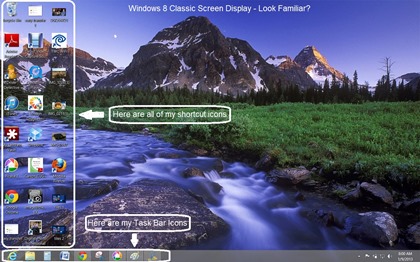
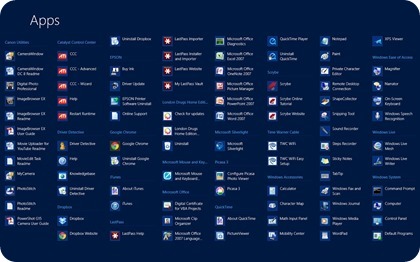

No comments:
Post a Comment